The ways to repair the Canon G1000 5B00 error – The Canon G1000 5B00 error makes you are not able to print, the green lighter( power button) and the orange lighter is continuously flickering about 7 times when you start the printer. This exact sign of the Waste ink Counter of Canon G1000 printer. This error is easily to realize, you can see this picture below to know surely.

This error regularly occurs on Canon G1000 printer or in all of Canon serial G printers, the symbol is the 5B00 error on Canon G2000 printer (you can see more: Reset Canon G2000 5B00) this error is popular and if you use in a long time, you will see it many times. And today we are here to tell you why and how to live without 5B00 error on Canon G printer in the future.
Fix your printer – the lighter is blinking many times
Note: before you fix your printer like our post, you need to sure that your printer has 5B00 error because of many reasons that can affect to your printer, you ought to bring it to the sore for fixing. In case you have enough knowledge about computer, you can fix it by yourself with the instruction in this post. You completely do it because the steps are very clear.
The reasons and how to check the Canon G1000 5B00 error
Before you begin fix 5B00 error, you had better find the reason why
As you know, when you use canon printer to print your files, pictures, the Canon printer will clean the waste ink to ensure for the next use to be fresh and sharp. Therefore, after cleaning process, the printer will release the number of waste ink into a cartridge called ink cartridge
This ink cartridge has the sponge helping the printer holds the extra ink after a long time you use, this amount of ink might be overflowed out of the ink cartridge so in each Canon G1000 has a counter called Waste ink Counter
After you use the Canon G1000 printer, this counter increases little by little , when it reaches to 100%, your printer will stop working immediately so as not to overflow the waste ink into the system. This sign for issue is the lighter is blinking (the green lighter( power button) and the orange lighter is flashing about seven times, you can check this situation in Maintenance to see the Support Code :5B00 of Canon G1000 printer.
From our experience, the new printer with a short time to use can’t be full of ink cartridge but the sponge containing the waste ink usually send you the sign that the waste ink is full because I think that the manufacture defined this situation can occur so they did that to prevent any disaster from coming. However you can go on using the printer by these steps below:
All you need now is resetting the Waste ink counter back to 0%, your printer can continuously print but you need to check the ink cartridge in case it is full. Sometimes you need to fix some components to ensure that the ink doesn’t overflow into ink cartridge but it flows into a vast you put outside to collect the waste ink.
When Canon G1000 printer has 5B00 error, you ought to bring it to the nearest store to be fixed, they will help you reset the Waste ink counter back to 0%. However, if you need it in a hurry and it is out of the warranty period, you can fix it yourself at home with these instructions below.
The ways repairs Canon G1000 5B00 error printer
Note: if you have high ability about computer and you can use English well, you can fix this problem easily on Canon G1000 printer. If you can do it, you had better call the engineer but you have to pay high cost.
These steps below will help you:
Step 1: Check your printer carefully.
You can realize some signs of the issue to know that your printer has 5B00 error or not.
Watch out through the lighter: when you turn your Canon G1000 printer on, the green lighter( power button ) and the orange lighter is blinking seven times.

you need to sure that your printer is having the error, so let’s go to “Device and Printers” in Control panel, then click your mouse in Canon printer then select “Printing Preferences”, next you come to the tab “Maintenance” => “view printer status”:

If your Canon Printer really have the problem, ready to follow these continued steps below
Step 2: download WIC Reset Tool then install here:
Follow this video:
Step 3: Buy the code to reset Canon G1000 5B00 error printer:
Instruction: you need to change Canon G1000 printer into Service mode to buy the code, in case you don’t change it you can’t reset your printer at all. You can buy the code here: http://resetkey.net/buy
The cost you have to pay is $8.99(~210000 vnd), you have to have a VISA card or Paypal account for payment.
Then you click at “ADD TO CART” to pay

Next, put “Check out with Paypay” to pay
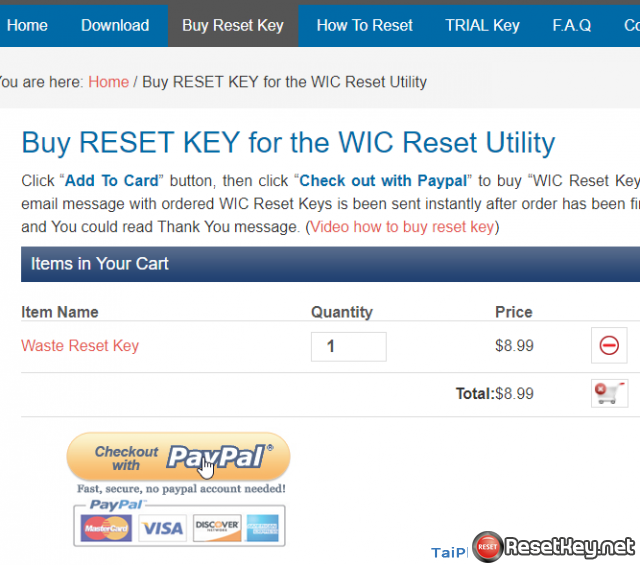
A website will appear and you need to click “Pay with a Bank account or Credit card” if you pay by VISA card or Credit card or you can log in Paypal

If you buy by a VISA or credit card, please fill in this form below:
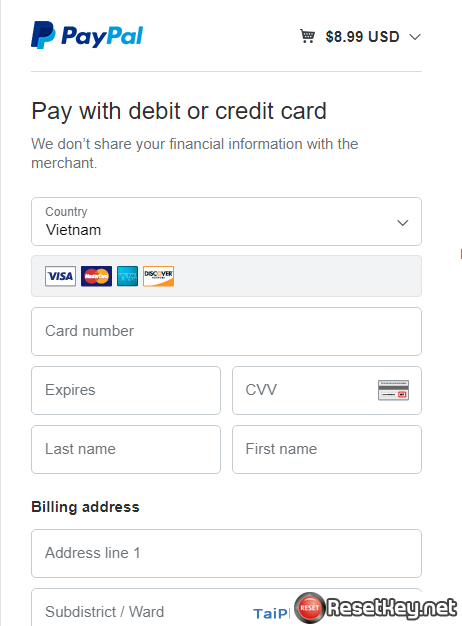
You can contact us through email to ask for help: manilacare@gmail.com
Step 4: Reset Waste Ink Counter of Canon G1000
Firstly, you have to change your printer into Service mode:
How to change Canon G1000 into service mode:
– Turn the printer off
– Put and keep Power button of printer
– Release Reset button and continue keeping the Power button
– Hold and release the reset button for 5 times
Now please move to next step
– When your computer report that FOUND NEW HARDWARE, you only wait for twenty seconds then click CANCEL to skip the advertisings.
Now all you need is connecting to computer then open WIC Reset Tool and you can see Canon G1000 appear as below:

Click “Clear Waste Counters” to begin resetting Waste Ink Counter of Canon G1000 printer. You will receive a message, click “Yes” to go on. You need to confirm the code you have bought in Step 3, please copy and paste this code exactly

Finally, you can click “OK” to start resetting the printer. If you receive a Congratulation message later, this means you have reset your printer successfully. Oh, why don’t you reset it and go on your work now.

I hope you can fix this problem and go on your work effectively. Good luck to you!
Printer.8Driver.com - If this post usefull for you. Please share this post to to your friends by click LIKE FACEBOOK or Google PLUS button(Thanks!).


